SIRS for RCE

Student Instructional Rating Surveys for Cooperative Extension
The following information is intended for use by instructors of Rutgers Cooperative Extension programs.
Online surveys are hosted by eXplorance Blue. The website for administrators and faculty to access Blue is https://sirs.rutgers.edu/blue. You will then be asked to login with your netid and password.
RCE Semesters
- Fall – September – November (Online reports released around Dec 8th)
- Winter – December through February (Online reports released around March 8th)
- Spring – March through May (Online reports released around June 8th)
- Summer – June through August (Online reports released around Sept 8th)
Survey Request
Request a survey for a program through your Cooperative Extension department administrator at least 2 weeks in advance of the session. The session date and title will be viewable to your audience on the survey.
RCE SIRS instructions:
A printable version of these instructions is available: Copying Link for Survey Participants (PDF)
Survey participants do not need to sign in with NetID, and the survey link will remain active for the full semester plus an additional week afterward. Survey results will be distributed one day after the survey period ends.
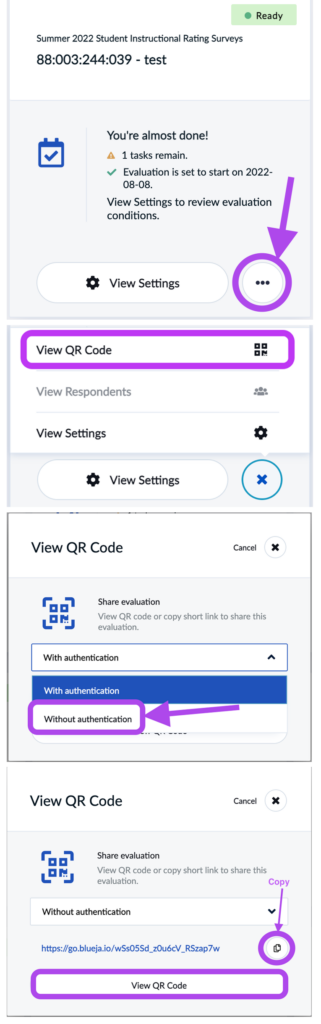
Once a survey is created, you will be able to access the link and a QR Code to share with participants using the directions below. You must only use the “Without authentication” link. and QR code.
- Go into Blue at https://sirs.rutgers.edu/blue and click on the “Subject Management” Button at the top next to My Home.
- Find the appropriate card for the survey you are looking for. You can use the search box at the top to search and filter down to the one you need.
- Click on the 3 dots at the bottom right of the card.
- Click on “View QR Code”
- IMPORTANT: Change the dropdown menu to “Without authentication” – Your participants will not be able to access this unless you change to without authentication (using the wrong option will try to make your students log in with a netID).
- Copy the link using the copy button on the right or click the “View QR Code” button to present the QR code
A printable version of these instructions is available: Adding Questions to a Survey (PDF)
You are not able to change or delete the standard RCE questions, but can add additional presentation specific questions to your surveys. This must be done before the survey is given to participants. You will be able to do this from the same “Subject Management” page as the directions below will explain.

- Go into Blue at https://sirs.rutgers.edu/blue click on the “Subject Management” Button at the left of the page.
- Find the appropriate card for the survey you are looking for. You can use the search box at the top to search and filter down to the one you need.
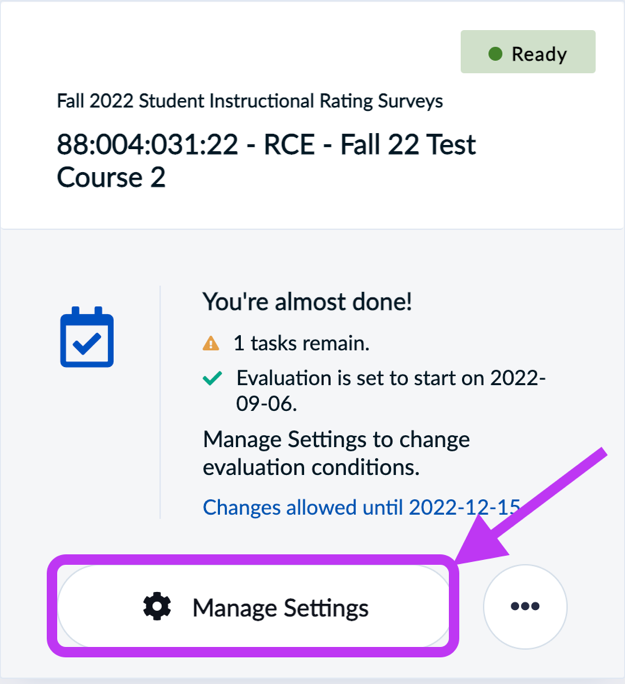
- Click on the “Manage Settings” button at the bottom of the card.
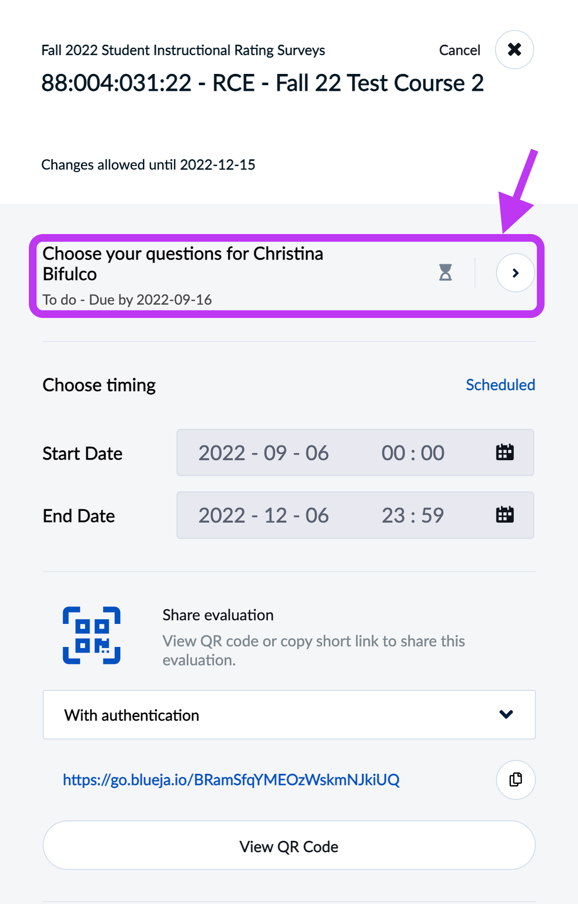
- At the top, click on the “Choose your questions… ” link.
Notice that you can also retrieve the link and QR code to share with the session audience from here as well. You must first choose the “without authentication” for the link to work.
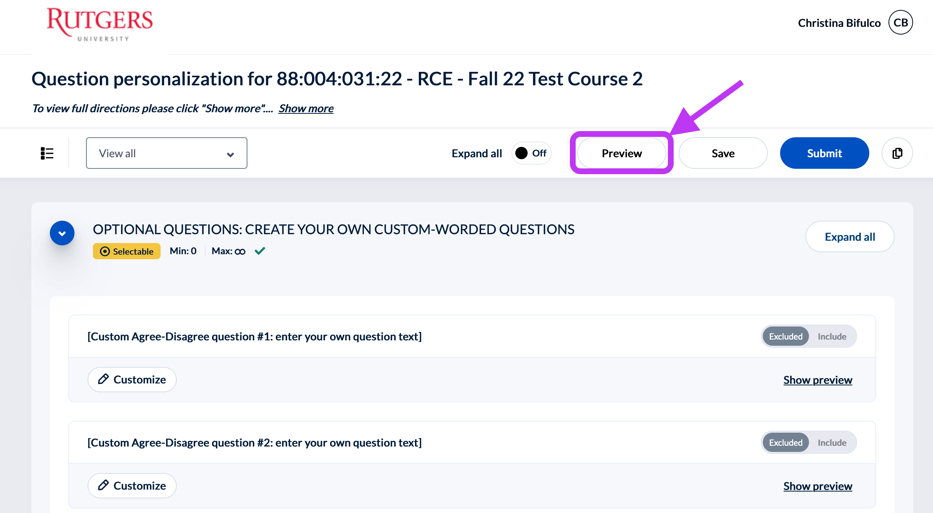
- At the top of the screen that opens you will see the option to “Preview” the questionnaire. This is a student view, but don’t worry – you can’t accidentally submit!
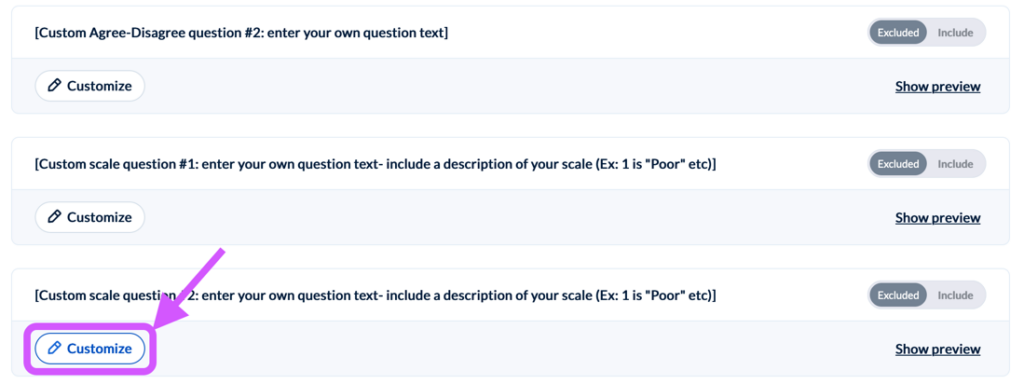
- To add a question click the “Customize” button below the question.
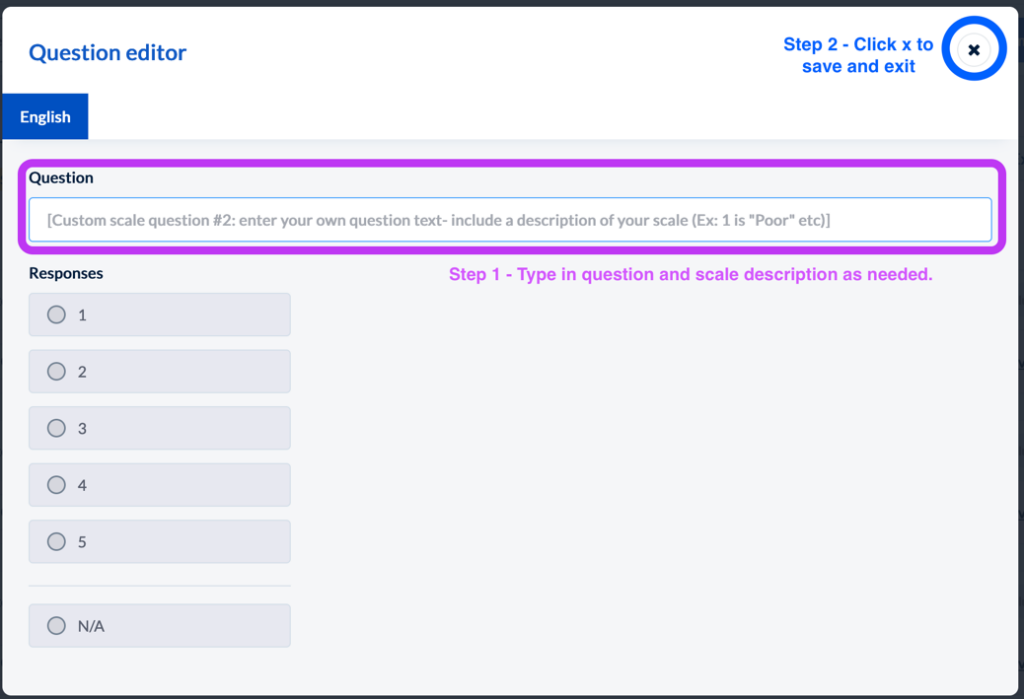
- Add in the text for the question and an explanation of the scale if one is not provided. Click the x in the top right corner to save and exit.

- Make sure the question has toggled to “Included”
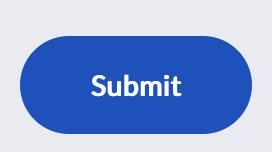
- Once you have added in all your questions, don’t forget to click “Submit” (at the top or the bottom of the page) If you preview the questionnaire again, you will be able to see your questions in the survey.
A printable version of these instructions is available: Paper Surveys (PDF)
For rare circumstances where online surveys are not feasible, paper surveys can be provided with the approval of your program director. All paper forms will be provided through the Blue system. Old paper scantron forms must not be used and can no longer be processed. Please add additional comments on the teaching evaluation request form to demonstrate the need to request paper evaluation forms. In general, the expectation is for all sessions to use online surveys.
Downloading and Printing Paper Forms
After your department administrator has put your session information into the system, you will receive an email from the system with the survey information. The link in the email will allow you to download the survey form, then print enough copies to distribute to the students in the session. Each survey form is barcoded to uniquely identify the individual session, so please use only the survey form designated for that session (do not use excess survey forms for different sessions!).
Return completed survey forms to the RCE office. These will be scanned in bulk after the end of the semester, and results returned in 8-12 weeks.

- Click on the link within the email from Blue or go into Blue at https://sirs.rutgers.edu/blue and click on the “Subject Management” Button at the left of your home page.
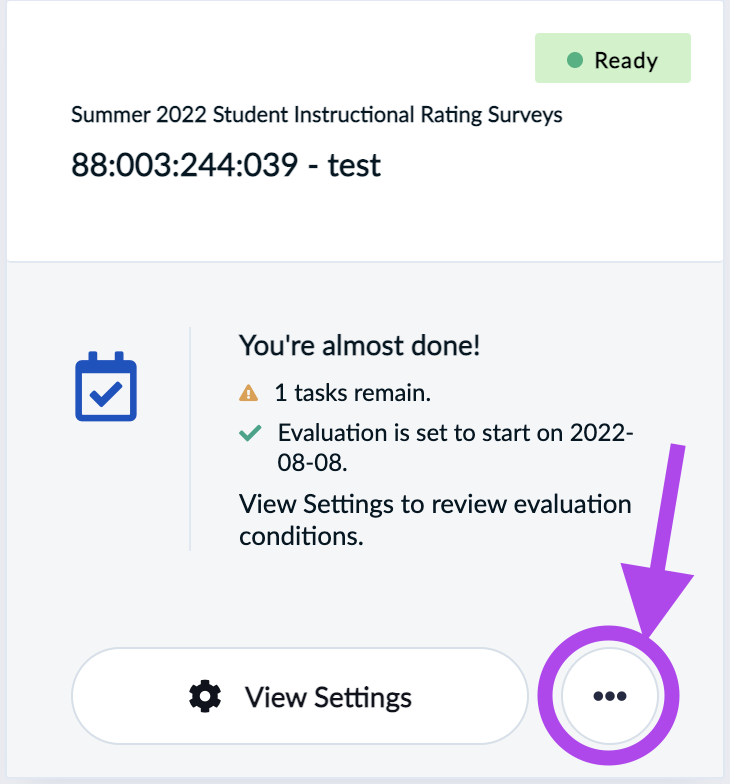
- Find the appropriate card for the survey you are looking for. You can use the search box at the top to search and filter down to the one you need.
- Click on the three dots button at the bottom right of the card and then “View Settings”
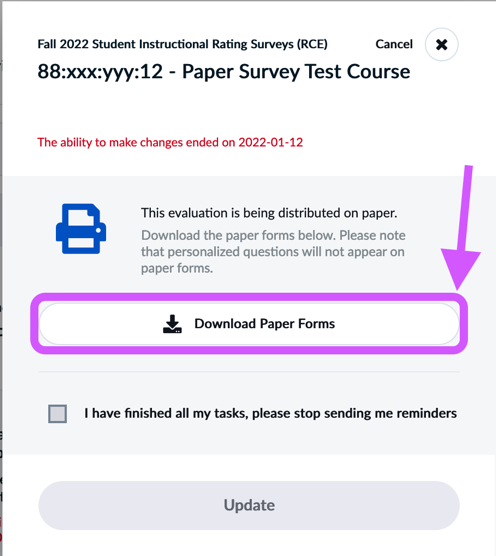
- Click on “Download Paper Forms” and a PDF will download. The survey is two pages long, so it is suggested that you print it double-sided.
- Print as many copies as you think you will need. Extras will not be able to be used for a different session. Return completed surveys to the Cooperative Extension office.

