Annual Assessment Reporting
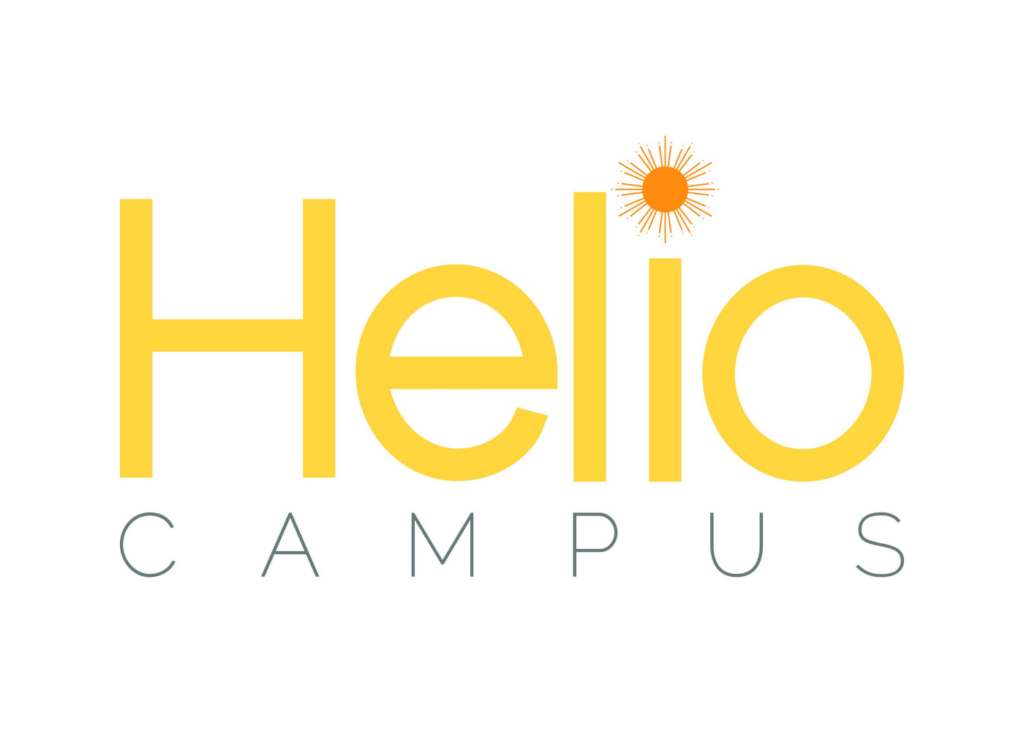
Annual Assessment in HelioCampus
At the end of each academic year, the Executive Vice President for Academic Affairs (EVPAA) requests a report on annual assessment from academic and student experience units at Rutgers University. These reports provide data and information that document assessment plans and processes for the purpose of continuous improvement. The EVPAA approves the academic assessment template and the results of the annual assessments are shared with the appropriate unit, department, and university leadership. The Associate Vice President for Academic Assessment & Accreditation, with the support of the Office of Teaching Evaluation and Assessment Research (OTEAR), oversees the annual assessment process and provides feedback on assessment reports.
Each member of the assessment councils will have access to complete their unit’s annual assessment report in HelioCampus. If a unit would like to grant additional individuals editing access to their report, please contact otear@rutgers.edu.
Submitting the Annual Assessment Reports through the Self-Study Module in HelioCampus
To access HelioCampus, go to rutgers.heliocampus.net and select the option to sign in using Rutgers SSO.
Click the hamburger menu in the upper left corner of the dashboard, scroll down to, and click Self-Study Manager. Select the Annual Assessment Report you want to work with and click the hyperlinked name of the report.
You can review the report that you have been assigned to prepare. Below are written directions to help walk you through and complete each step of the process. If you have a question about using HelioCampus, or to add an editor to your report template, please email otear@rutgers.edu.
Editing the Annual Assessment Report
Everyone who will help to prepare the annual report will be given access to edit and submit the document. To add additional editors, send a message to otear@rutgers.edu.
First, start by navigating to the report you want to edit. You can edit a report by selecting the 3-dot menu and choosing “edit.” The editor interface is very similar to how Google Docs or Word works.
- Multiple people can edit at the same time
- It will automatically save any changes
- You can use chat or comments to communicate with others working on the report
Uploading Evidence for the Annual Assessment Report
Editors can attach evidence to the report. For smaller pieces of evidence, it is preferable to quote as much as you can in the document and to use the “insert” menu at the top of the page to quickly add an image (jpg, jpeg, png) or create a table.
For larger pieces of evidence, we suggest units use the AFEIS Smart Content plugin to link to the information from within your Annual Assessment Report. To do this, units must first add the evidence to the Related Documentation of the report and assign it to the section. Once assigned, it can be inserted as hyperlinked text within the report. We have detailed instructions on completing this process below.
Communication within the Annual Assessment Report
While developing the document, contributors are encouraged to collaborate by providing comments on the document, adjusting the rubric for the section, and providing feedback on the report.
Submitting the Report
Once the report has been completed, the assessment lead can submit the report by choosing “Submit Content” on the 3-dot menu. The report will go to a review stage where additional changes can be made. Once the report is in the final review stage, the assessment lead can “approve the report, which will be sent to Academic Affairs for review.

