Academic Program Review
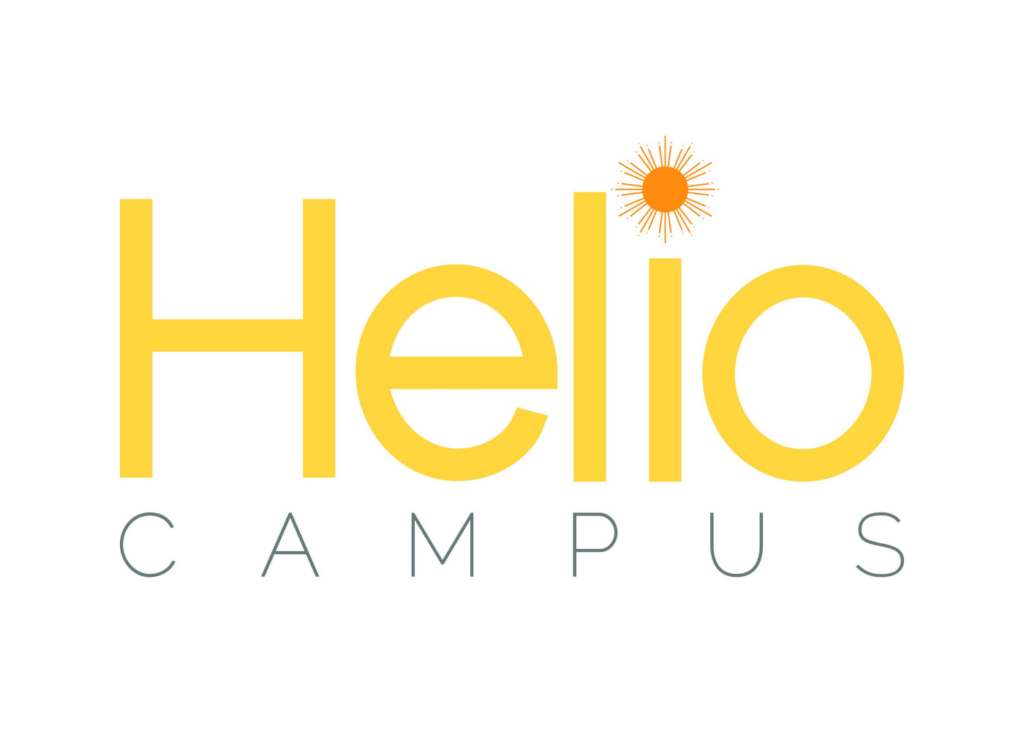
Academic Program Review in HelioCampus
The purpose of the Academic Program Review is to provide faculty and administrative leaders with an opportunity to comprehensively review the operations and outcomes of academic departments and schools, in order to ensure continued improvement of student success outcomes and academic excellence. The results of the reviews will enable Rutgers to advance its university-wide mission as well as the Chancellor-led Unit strategic goals. To support these efforts, at Rutgers, we are using HelioCampus to streamline the review process, including report preparation and review. The review will use two separate HelioCampus modules, “Data Collection” and “Self-Study”.
The Data Collection module is a short form in which departments or academic units submit closed-ended questions. Our implementation team is preparing this feature for rollout in the 2025-2026 academic year. Once the tool is available, we will update this page with resources and guides for navigating the workflows in HelioCampus. This Self-Study module provides a collaborative space to answer a set of open-ended questions organized by thematic section.
For each Self-Study, as many people as needed can be assigned responsibility for answering questions and uploading evidence for one or more sections. One person will be responsible for the general workflow and approval of the Self-Study. Finally, one or more reviewers from outside of the department or unit will review and approve the Self-Study.
Accessing the Self-Study Module in HelioCampus
To access HelioCampus, go to rutgers.heliocampus.net and select the option to sign in using the Rutgers SSO.
Click the hamburger menu in the upper left corner of the dashboard, scroll down to and click Self-Study Manager. Select the Self-Study that you want to work with and click the Manage button in the Actions column to the right.
If you have been assigned to prepare the report, you can start reviewing your assigned sections of the study. Below we have written directions and video guidelines to help walk you through and complete each step of the process. If you have a question about using HelioCampus during your Self-Study, please email otear@rutgers.edu.
Editing a Section of the Self-Study
Each individual who will help to prepare the program review will be given access to edit and submit assigned sections of the study.
First, start by navigating to the section that you would like to edit.
The editor interface is very similar to how Google Docs or Word works.
- Multiple people can edit at the same time
- It will automatically save any changes
- You can use the chat or comments to communicate with others working on the self-study
Uploading Evidence for a Section of the Self-Study
Some of the prompts in the templates include instructions or options for uploading additional evidence. For smaller pieces of evidence, it is preferable to quote as much as you can in the document and to use the “insert” menu at the top of the page to quickly add an image (jpg, jpeg, png) or create a table.
For larger pieces of evidence, we suggest units use the AFEIS plugin to link to the information from within your Self-Study Document. To do this, units will first need to add the evidence to the Related Documentation of the Self-Study and assign it to the relevant section(s). Once assigned, it can be inserted as hyperlinked text within the Self-Study Document. We have detailed instructions on completing this process below.
Communication Within the Self-Study
During the process of developing the document, contributors are encouraged to collaborate by providing comments on the section documents, adjusting the rubrics for each section, and providing feedback on the section as a whole.
Additional Resources from HelioCampus
Navigating the Self-Study Manager
How to Use the “Self-Study” Feature in HelioCampus [Video]
Understanding Self-Study Sections
Using Related Documentation

