DIG Administration – Split or Merge
Customize surveys to reflect instruction not defined by course section.
SIRS Information for Administrators –> DIG Instructions
Normally surveys are created for each instructor based on the course section, but there are times when the section does not accurately reflect the teaching environment or is too limited to address the type of student feedback needed. Splitting and merging are two similar techniques that allow the surveys to operate differently, but should be used with caution.
- Spltting and Merging terminates the daily roster update; subsequent changes to the student roster will no longer be reflected in the survey after the split or merge.
- Splitting and Merging are permanent, they cannot be undone or modified after the survey starts.
- Merging can break the reporting relationships and comparative mean calculations. Reports may need to be manually re-assigned before they are visible to your department administration.
We also have a video walkthrough of splitting surveys and a video of merging surveys.
Splitting a Survey
When you need to have different survey settings for different instructors or two surveys for the same instructor, you can “split” the section into multiple surveys. Keep in mind that multiple instructors are automatically handled by the system, and should not normally be split. Only split the survey if the survey dates or other settings must be changed independently.
For example, one of the most common use of splits is to run surveys at different times in the semester for team-taught courses. In this example, splitting into two surveys allows each instructor to have surveys at different times — the survey for the first instructor can run mid-semester (at the end of their teaching period), and the second survey can run at the end of the term for the second instructor.
Another common use is when one instructor teaches the lecture for multiple sections, and recitation or lab for one section. If the instructor wants feedback for the recitation or lab separately from the lecture, you can split the survey for that section to create a survey for the lecture plus a second, separate survey for the same person in that recitation/lab (this is not necessary if a different person teaches the recitation or lab – the second person will already have their own survey questions).
- Click the checkboxes next to the sections that you want to split.
- Click the “Bulk Actions” link above the course list, and choose the “Split courses” option
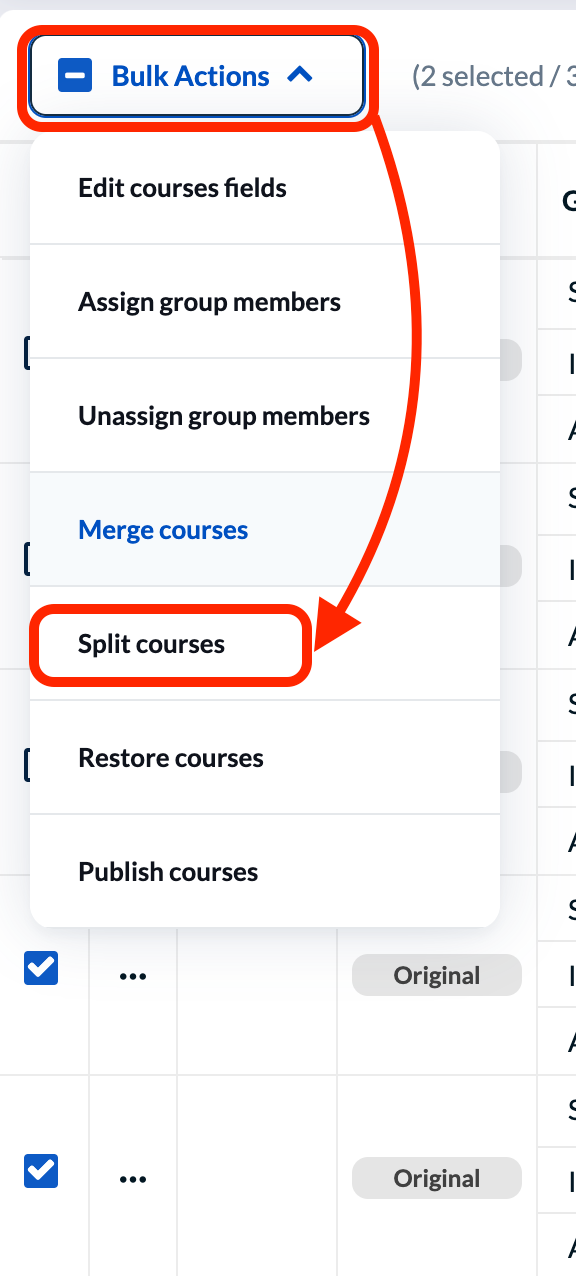
- Enter the number of surveys that you need for these sections. You cannot add splits later, if you are unsure enter a higher number than needed. Click “Yes I’m sure.”
- DIG will now show the original data, plus rows for each split created. Only the new rows will be used to create surveys (the original is only a reference point).
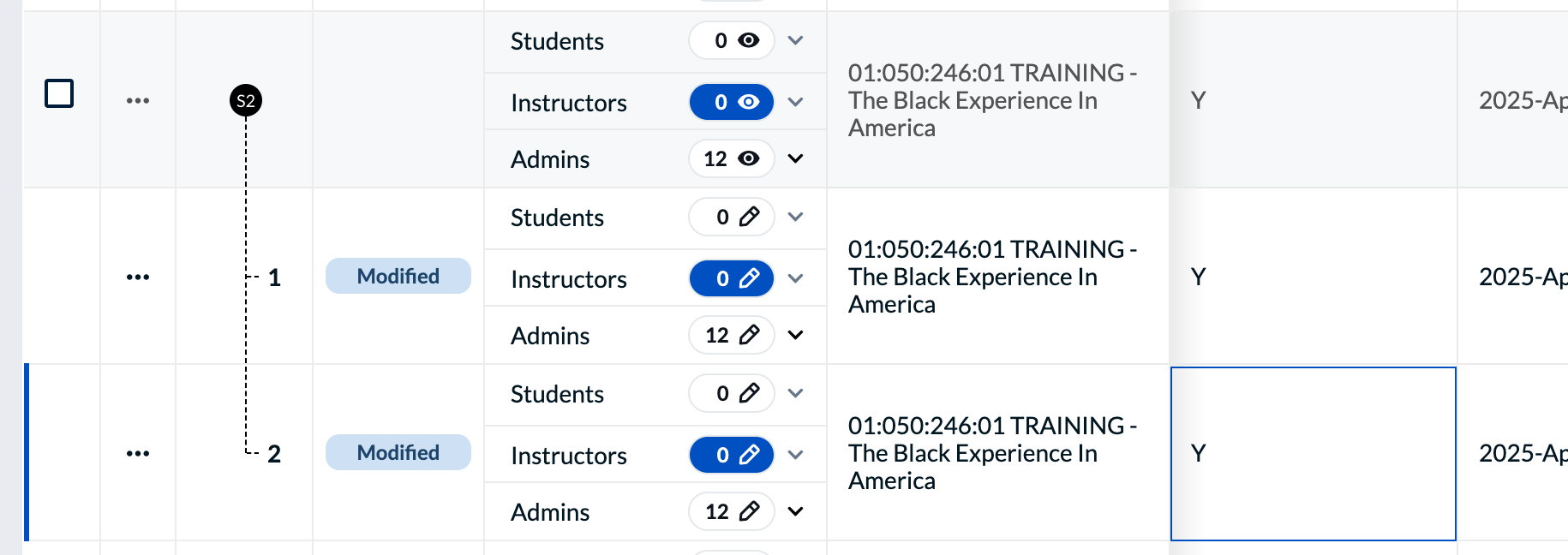
- Edit each split:
- Change the “name” field to differentiate the different surveys, for instance adding “Recitation”, “Lecture”, the date, or the name of the instructor (depending on the reasons for creating the split). Students will see the survey “Name”, so this should be something meaningful to them.
- Edit other settings as necessary (if you are not making any changes, then the split is unnecessary).
- Add or remove instructors in each split as appropriate.
- If you made more splits than needed, you can delete the extra split, or set “SIRS Needed” to “N” to prevent the excess survey from running.
- To delete a split, you can click the ellipsis (“…”) in the “actions” column and choose “unsplit”.
- Remove all the splits to return the course to it’s original state.
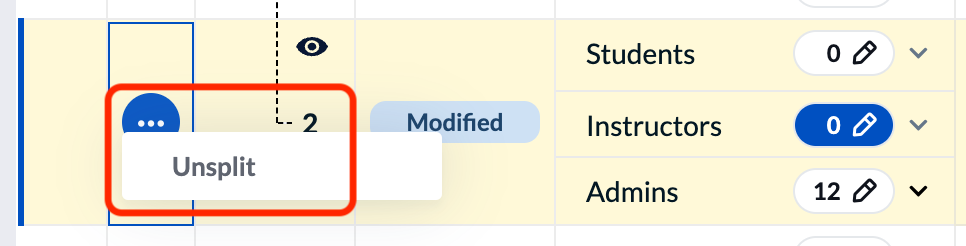
- Publish the surveys when done
Merging Surveys
Merging allows you to combine the surveys for two distinct course sections into one survey. DO NOT merge crosslisted or lecture sections! — these are automatically combined when creating the reports. Merging should be avoided if possible, and only used for courses that are not linked in CSS. Please contact OTEAR to discuss whether your circumstances require merging. Most often, merging is used to combine independent studies into a larger group for the purpose of the survey.
Do Not Merge!
Multi-section lectures and crosslisted courses should not be manually merged.
Multi-section lectures and crosslisted courses use a special code to indicate that they are a single course, and combine the survey results automatically based on “lead section” or crosslisting information from the scheduling system. OTEAR can also add these codes to other sections as an alternative to merging – often that is a better, more flexible option. Please contact us to discuss.
- Click the checkboxes next to the sections that you want to merge.
- DO NOT merge crosslisted or multisection lectures – these are already set to merge automatically.
- Merged sections should be somehow related to each other and have the same instructor. You will not be able to unmerge or view responses for the separate sections afterwards.
- Click the “Bulk Actions” link above the course list, and choose the “Merge” option. Click “Yes I’m sure” on the confirmation page.
- The rows that you merged will disappear, and be replaced by a new row with a black “M” icon in the “alerts” column.
- If you want to see the original rows, you can click the black “M” (these are only reference points and are not used).
- To remove a section from the merged survey, click the ellipsis (“…”) to the left of one of the original rows and choose “unmerge” (after publishing, the merge is permanent and cannot be undone after the survey is sent to students).
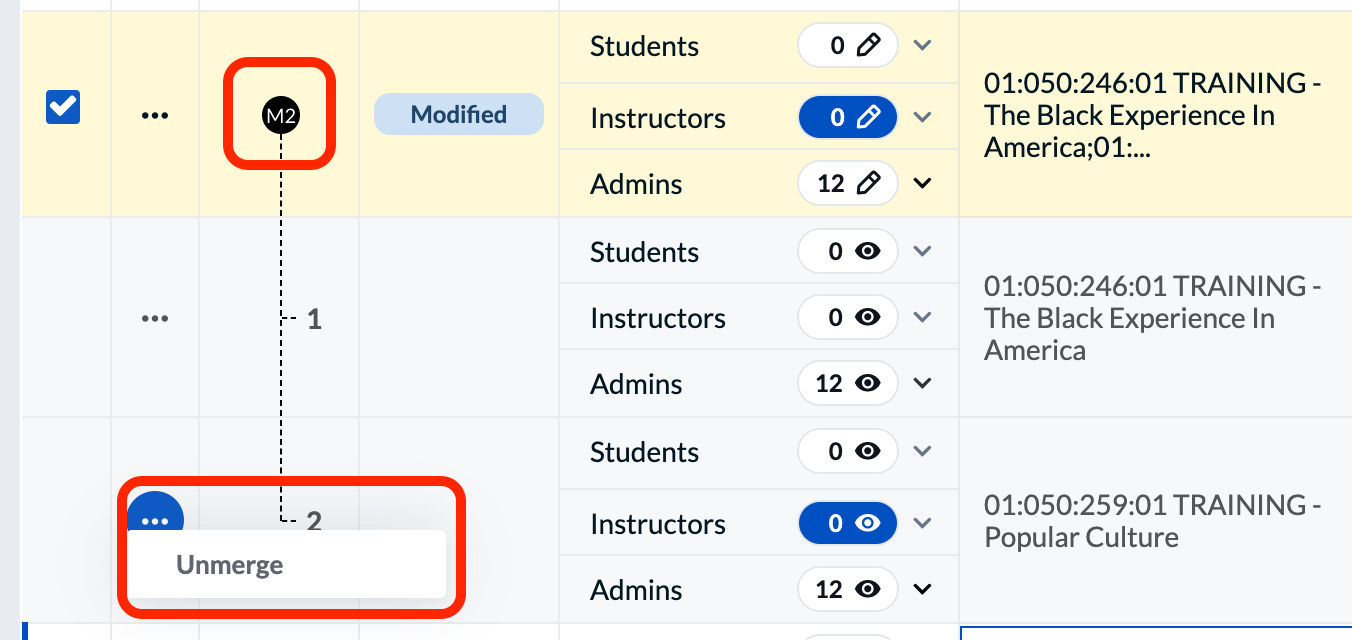
- Edit the survey as needed:
- Change the “Name” – DIG will have combined the section names, you will need to edit it to make this intelligible.
- Publish the survey when done.

