Survey Administration – Edit a Survey
How to edit a survey for a single section using the DIG system.
SIRS Information for Administrators –> DIG Instructions
We also have a video walkthrough of editing a course in DIG.
Access your course list in DIG
Use the link sent to you in email, or go to the Blue survey system home page and use the search box to search for “dig”. If you have more than one DIG task, click “View all tasks” so you can see the full listing and choose the correct one.
You will now see a list of all course sections, one in each row.
OTEAR Tip
Click the “Name” column to make sure the list is sorted in the correct order!
Overview
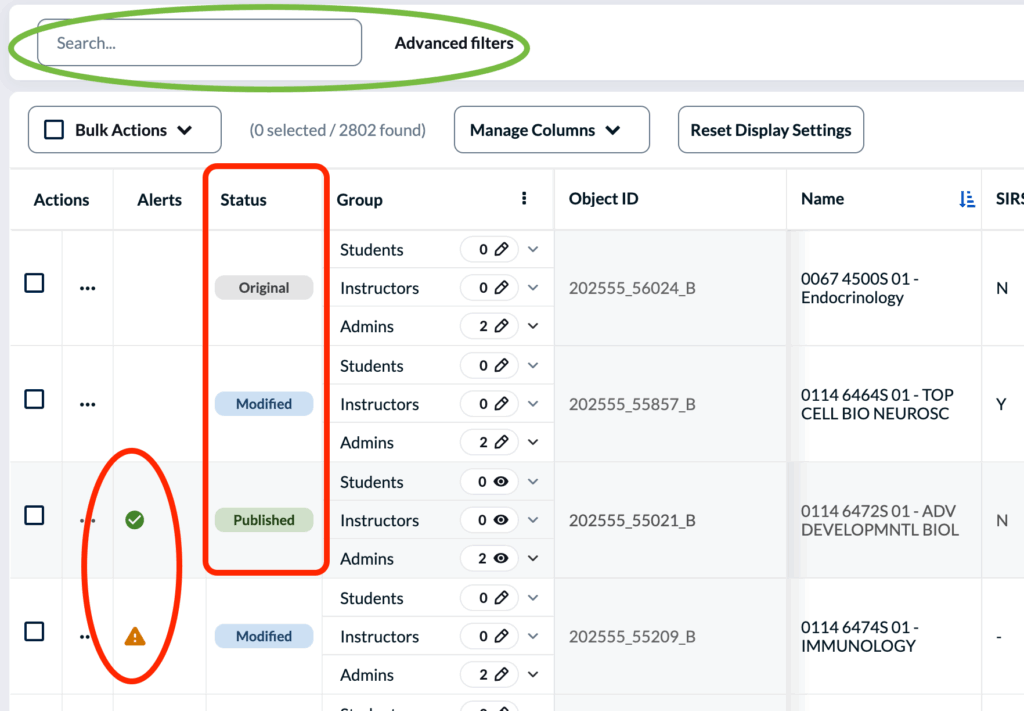
At the top of your list, you have a search box to quickly find a specific course.
Each row has a “status” to indicate whether the survey for that course section is complete or not.
- “Original” indicates that the survey has not been set up or altered in any way. Updates in CSS will continue to be reflected (data sync may take up to 48 hours).
- “Modified” indicates that the survey settings has been changed but has not been finalized. CSS updates will no longer affect this course.
- “Published” means the survey information has been completed and published.
You will also see an “alerts” column that may show an icon:
- Orange exclamation: Some information is missing or unacceptable, and must be edited before publishing.
- Green checkmark: The survey information has been completed and published.
Editing Survey settings for a single course section
To change survey settings, simply click on any of the available items in the row for a course section. It is only necessary to edit the setting if you need to override the default survey setup — in most cases, the default will be correct. You can edit the following items:
- SIRS Needed: Set to “Y” to conduct a survey, or “N” to skip the survey for this section (individual studies and non-instructional sections normally do not need surveys)
- Survey Start Date: The date when students will begin to complete the SIRS. Click the calendar icon to choose a date and time.
- Survey End Date: The last day students can submit a survey response.
- Survey Form: Allows you to specify a different set of questions, where needed. If your department adds additional questions to the standard SIRS, this will be set to your department’s survey form, but you can override this when needed. Refer to the full list of forms and questions.
- Midcourse Needed: For an optional survey halfway through the semester (in addition to SIRS), set choose the option to turn on the survey and where to send the results. You may also adjust the Midcourse Start and Midcourse End dates, as well as the Midcourse Form.
- Nursing Clinical Placement: Only for the use of the Nursing programs, indicates that the survey is for a clinical placement rather than didactic lecture.
- Students Choose from Multiple Instructors: For team taught courses, allows students to choose which of the instructors to include or exclude from their survey (normally students will provide feedback for all instructors, so this option is only used for specific use cases).
After editing any field, the row will highlight and you will see buttons to confirm or cancel the changes. Click “Save Row” to finish editing this survey.
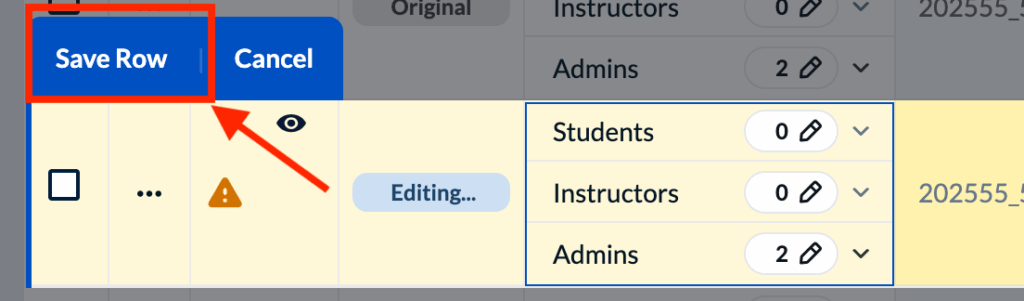
Reviewing, Adding or Deleting Instructors
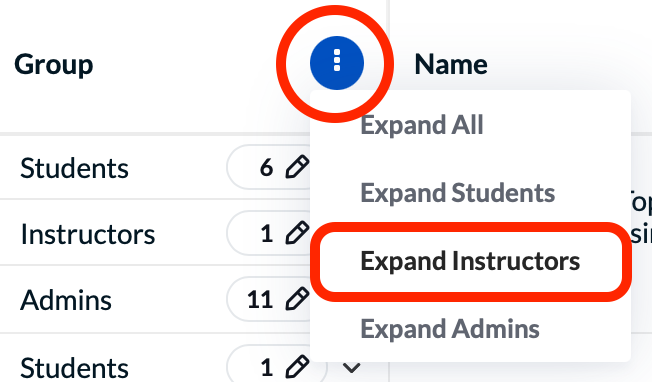
To view the instructors of all sections, look at the top, heading row of your list and click the three vertical dots in the “Group” column, then choose “Expand Instructors”. You’ll then see all the instructors listed on each for every course section.
To view the instructors for just one course section, click the “down arrow” next to the instructor count.
To add or delete instructors, click the “pencil” icon next to the instructor count.
Warning! Slow search ahead!
It is possible to add an instructor by opening the instructor list (pencil icon) for a specific course, and clicking the “Assign Instructors” button – however as of September 2025, this method is very slow. We recommend using the “Bulk Actions” method described below, and only using the slow method if you absolutely need a more advanced instructor search (if you see an error message about the page taking too long or not responding – do nothing – it will eventually load and the error message will clear).
Adding instructors

- Currently, we recommend using the “Bulk Actions” to add instructors, even if you are only editing one course.
- Place a checkmark next to the course section(s) to which you want to add instructors.
- Choose “Bulk Actions” at the top of the course list.
- Click “Assign group members”
- Choose “instructors” from the “select a group” option.
- Enter the instructor’s first or last name in the search box (this works best if you use one or the other, not both).
- You can also type the instructor’s netid in the “Add Filtering Fields” box, and choose “User ID” from the menu – this is the preferred method if you are searching for someone with a very common name, or need to distinguish between two people with the same name.
- Optionally, change the “Field” item to show user id, title, or hiring unit – this can help make sure you have found the correct person.
- Click the blue “+” to select the instructor. You can continue to search and select instructors if you need to add more than one person to the survey.
- Click “Apply” to save your changes.
Deleting Instructors
- If necessary, click the pencil icon next to the instructor count to open the full instructor list
- Place a checkmark next to the instructor you want to delete.
- Click “Remove” in the lower-left corner.
- Click “Save List” to finish saving and return to your course list.
Publish All Courses

To complete the survey setup, all course must be published by the deadline (refer to the schedule for the current semester). For course sections that do not need surveys, you should publish with “SIRS Needed” set to “N” – this tells the system that the survey is not needed, and confirms that the choice was reviewed and approved.
- Optionally perform search to find just the course that you want to publish. You can skip this step if you want to publish everything.
- At the very top of your course list, place a checkmark in the “Bulk Actions” box, this will select all the surveys on your current list.
- Click “Bulk Actions” and choose “Publish courses” from the drop-down menu.
- Review the information on the confirmation screen, and click “Yes, I’m sure” in the lower right corner.
You may see warnings that incomplete courses cannot be published – you can continue through the process and DIG will skip those courses while publishing everything else. Afterwards, use the Advanced search filters to find the “Invalid” courses, correct any errors, then publish again.
You will also get a warning if you attempt to publish a course that is already published, you can safely ignore this message since these courses are already complete.

