Program Educational Experiences
The Educational Experiences page categorizes a program’s plan of study and aligns with reporting parameters. Once a program has been assessed, reporting capabilities will provide insight into assessment results for educational experiences in required categories.
Once a program is published, edits can no longer be made unless the program is revised via the Program Homepage.
Add an Educational Experience
- To associate courses or co-curricular activities with a program, navigate to Program Homepage > Educational Experiences and click +Add Category.
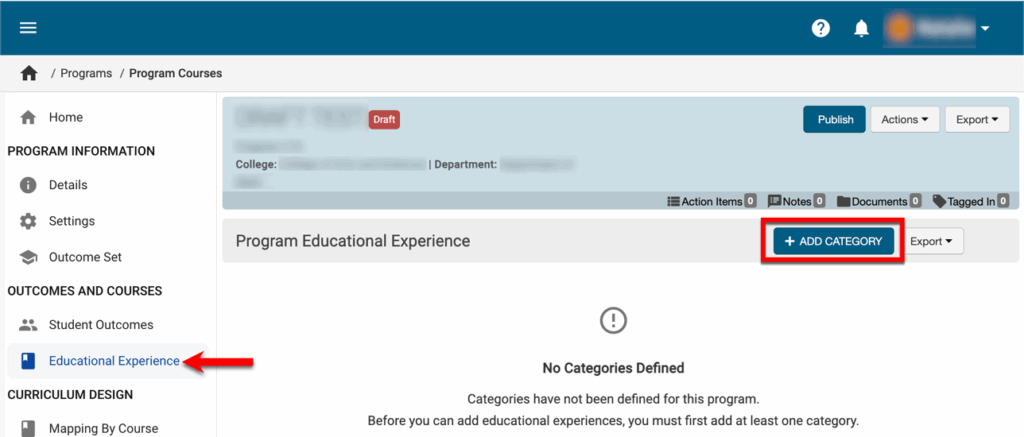
- Once a category has been added, the title can be changed (1) and educational experiences can be added to the category by selecting the Add Experience option (2) from the expandable kabob menu.
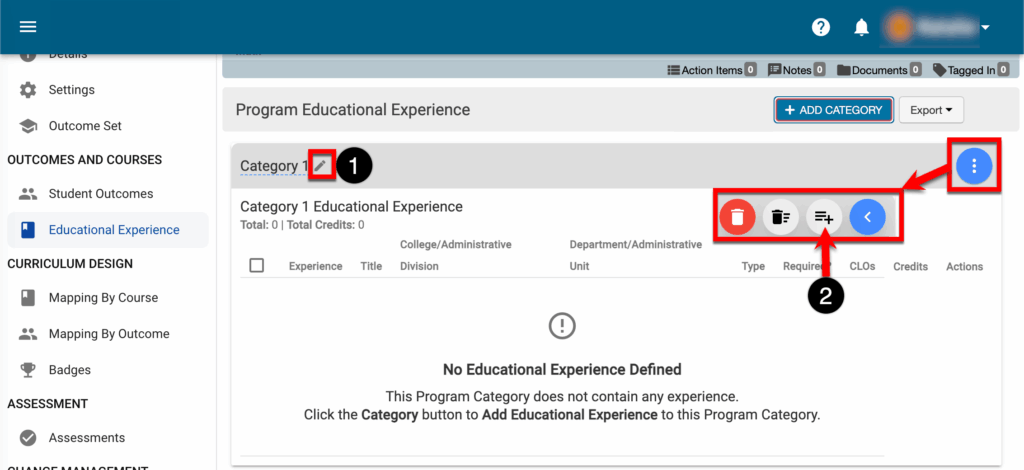
- Via the +Add Educational Experience pop-up, filters can be used configured (1) to populate the Available Experiences column (2) with courses and co-curricular activities.
- The Selected Items are Required (3) is enabled by default; this toggle is informational only and is not associated with any platform functionality. When enabled, the Required column on the Educational Experiences page will display a green checkmark.
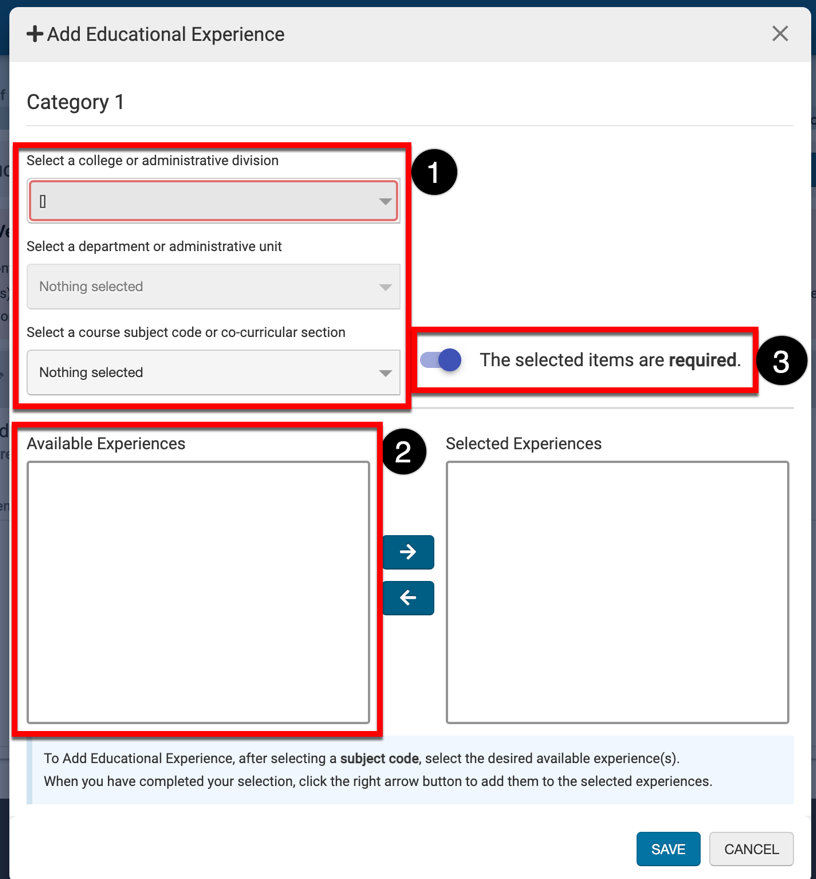
- Select the courses and/or co-curricular activities from the Available Experiences column (1) and click the right arrow (2) to move them to the Selected Experiences column. Click Save (3) to add the selected educational experiences to the category.

