Accessing Reports for Administrators
Accessing SIRS Reports
The process by which administrators can access reports is slightly different depending on the year and semester of the course. All current reports will be accessible in Blue and you will receive an email letting you know they are available for you to view and download.
There are three locations where you may find SIRS Results. Department chairs can request access where appropriate:
- Blue survey system – https://sirs.rutgers.edu/blue – full reports with comments for instructors and administrators, from 2019 to the present. Scroll down for more directions on how to access.
- SIRS Archive – https://otear.rutgers.edu/archive – the most complete record of SIRS results available but only contains the numeric results from 1995 to the present. Access is restricted to department administrators
- SIRS Results – https://sirs.rutgers.edu – intended primarily for students, this contains only numeric results for Spring and Fall semesters for the past 10 years. It does not include results for TAs or other student-teachers.
Paper Survey Comments
For surveys that were conducted on paper, the original survey forms with the handwritten comments on the back were returned to each academic department for filing. OTEAR did not scan or archive the handwritten comments. Contact your department to ask if these are still on file.
eCollege Courses
SIRS for courses taught through eCollege were conducted separately by the Division of Continuing Studies directly in the eCollege platform, or in the EvaluationKit platform as eCollege use winded down. SIRS summary statistics for these courses are available through the SIRS Department Archive but may not be complete.
Teaching Grids
Administrators and instructors can download the “teaching grid” that includes only the “Teaching Effectiveness” and “Course Quality” questions for use in Form 1a or equivalent documents for promotion and tenure.
Accessing Reports from Summer 2019 – Present
You will receive an email when the reports are available after the end of the term. The email includes a direct link that is limited to the specific semester’s results, and to the report named in the email. To download reports from the emailed link, click the emailed link, choose “Administrator” when prompted, scroll to the bottom of the page to click “Select All”, then click “Download PDF”.
For access to spreadsheet summaries and reports from all available semesters, use the main Blue link — https://sirs.rutgers.edu/blue. This gives you multiple options for choosing which semesters and which report to view, as well as the ability to search for a specific person or course across multiple semesters.
To Bulk Download All Individual Instructor Reports:
Finding All Reports for One Instructor:
- Click the “Reports” link at the top of the page for all reports or scroll down to see the “Reports” section for the most recent reports. You can also go directly to https://sirs.rutgers.edu/reports.
- If you scroll down to the recent reports section of the home page, initially you will only see the most recent SIRS results. Click on “View all reports” at the bottom of the report section or click on Reports from the top menu to see all available reports.
Choose the correct role, if asked
Some links (most notably from email messages) and pages in the system may ask you to “choose a role” – make sure you choose “Administrator” to access all reports for your department or school. If you see an error message about not having access, you can sign out and sign back in to switch roles.
- The listing and searches will include all reports from the most recent semesters combined. Reports over a year old are in a separate “archive” section. If you want to restrict to a specific semester, do the following:
- Click the “Year” item in the filters row at the top of the page
- Use the small triangles to expand the choices for each year. Choose the year and semester, then click apply
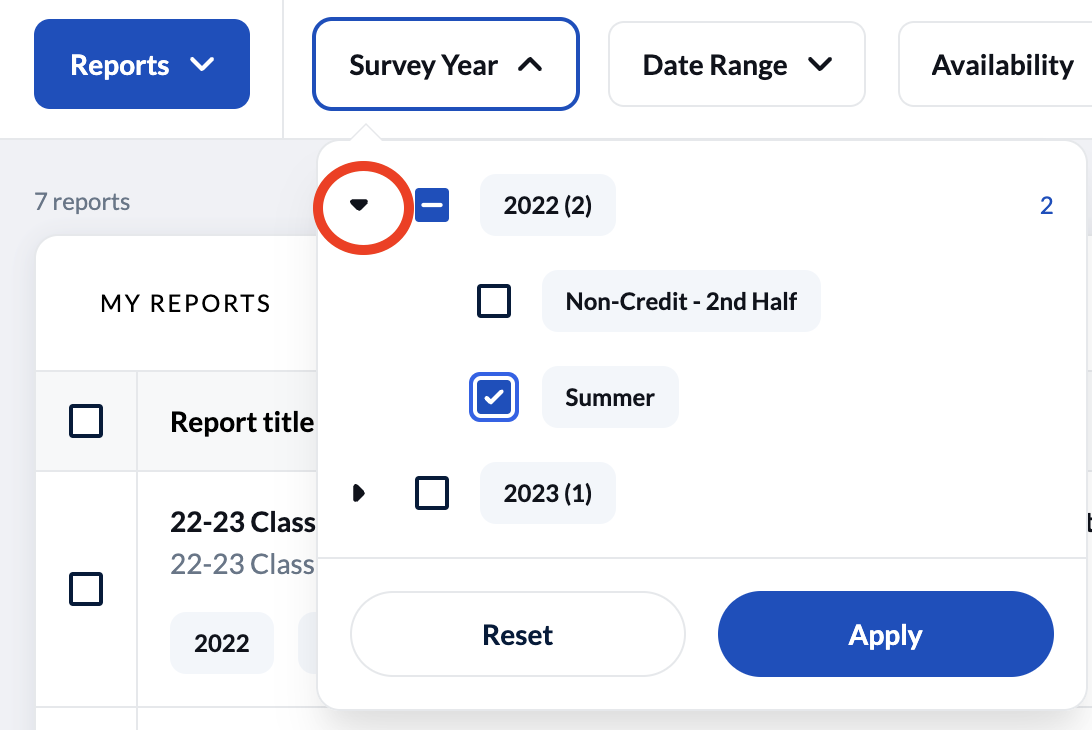
- To view reports more than 12 months old, click the “Availability” item in the filter row, then choose “Archived” and apply. You may then choose the year and semester, as described above.
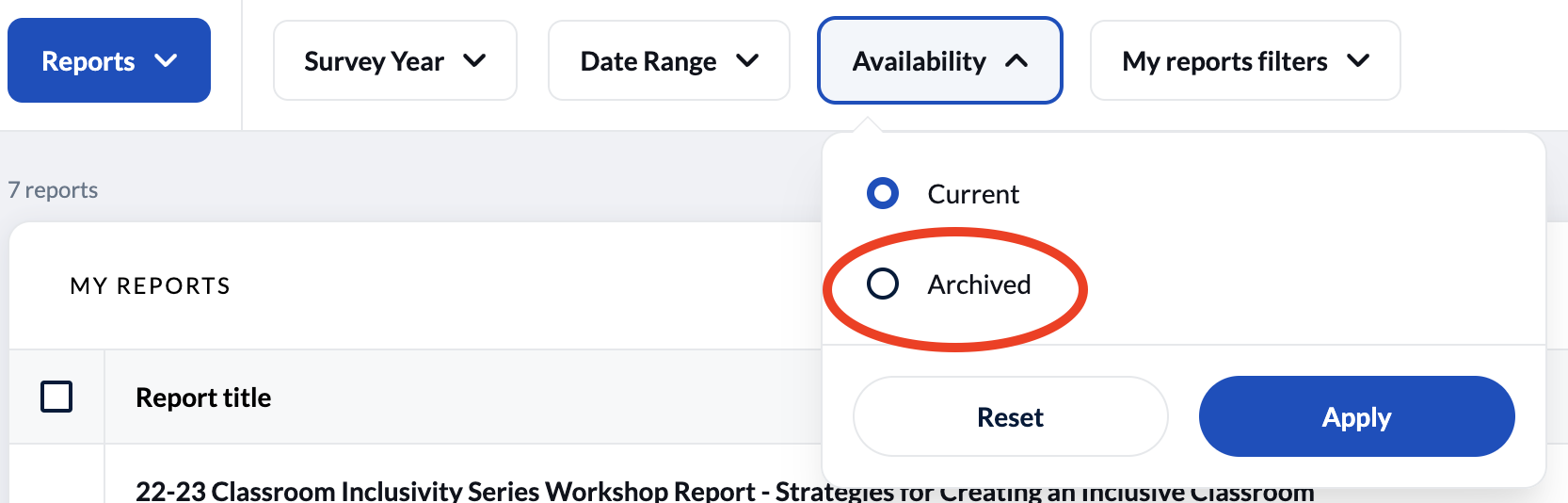
— or — - Click on the “All filters” at the top right of the page. This gives you access to all the possible filters simultaneously.
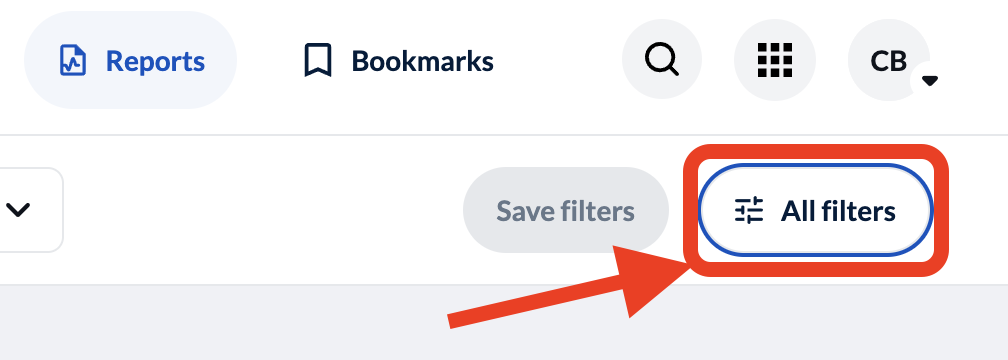
- Click on a report title to view the report, or the PDF icon to download and save a copy.
- We strongly recommend the department download and store reports in your own records for future reference. Click on the PDF icon to download a single report or you can download all selected reports.
- To download selected, multiple reports, tick the box to the left of the surveys you want to download
- To download all reports, first scroll to the bottom of the list and change the number of reports to “200”, then scroll back to the top and tick topmost box (to the left of the Report title header) to select all reports on the current screen. Click the “Download PDF” button that will appear. If you have more than 200 reports, you will need to repeat this for each page of survey results (we are requesting a software fix from the vendor to remove the page-by-page restriction).
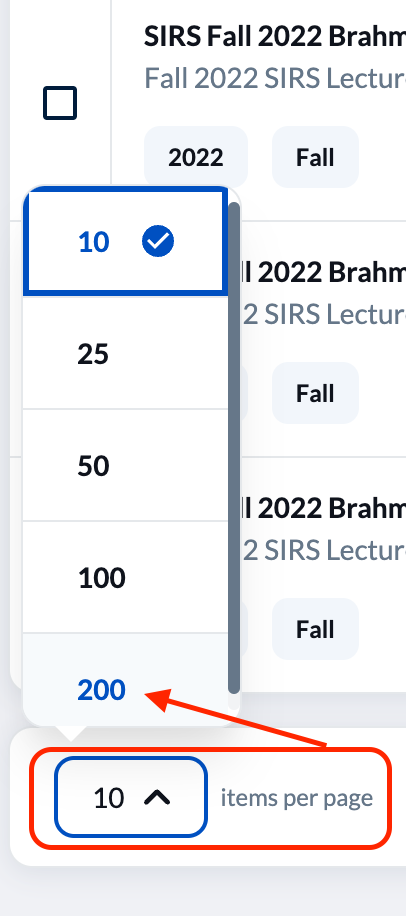
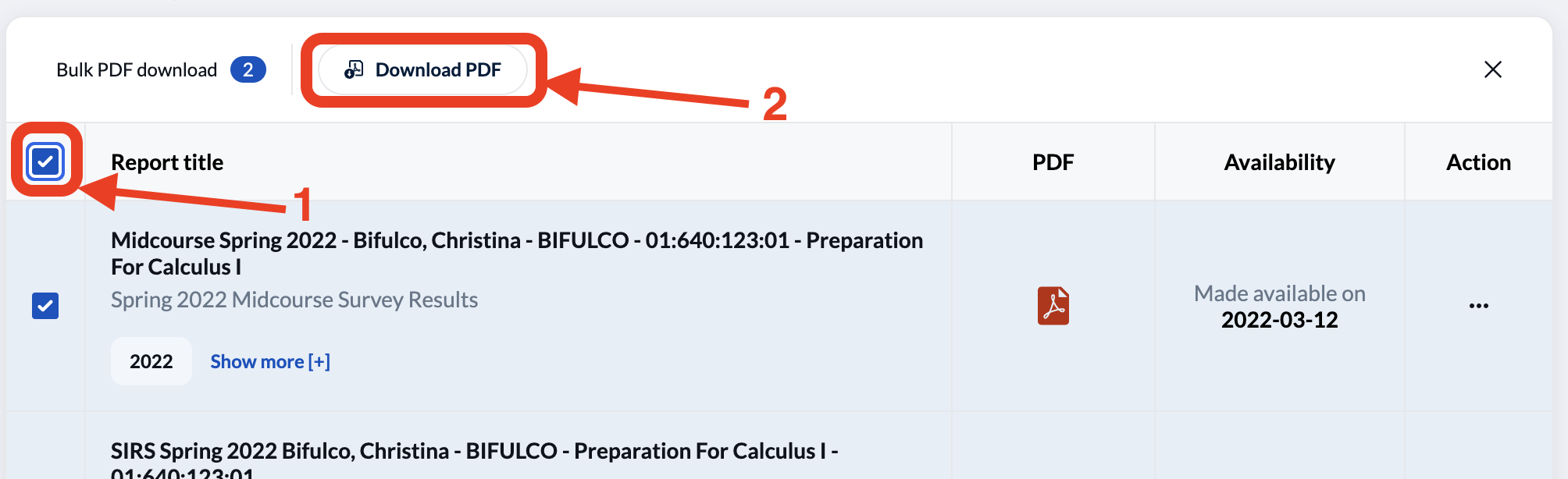
- Once the download is done processing, click the “View my downloads”. Depending on how many reports you are including this may take some time, but you can come back later to complete the process.

- Another pop-up box will appear and click the blue “Download” button. A zip file will download to your computer.
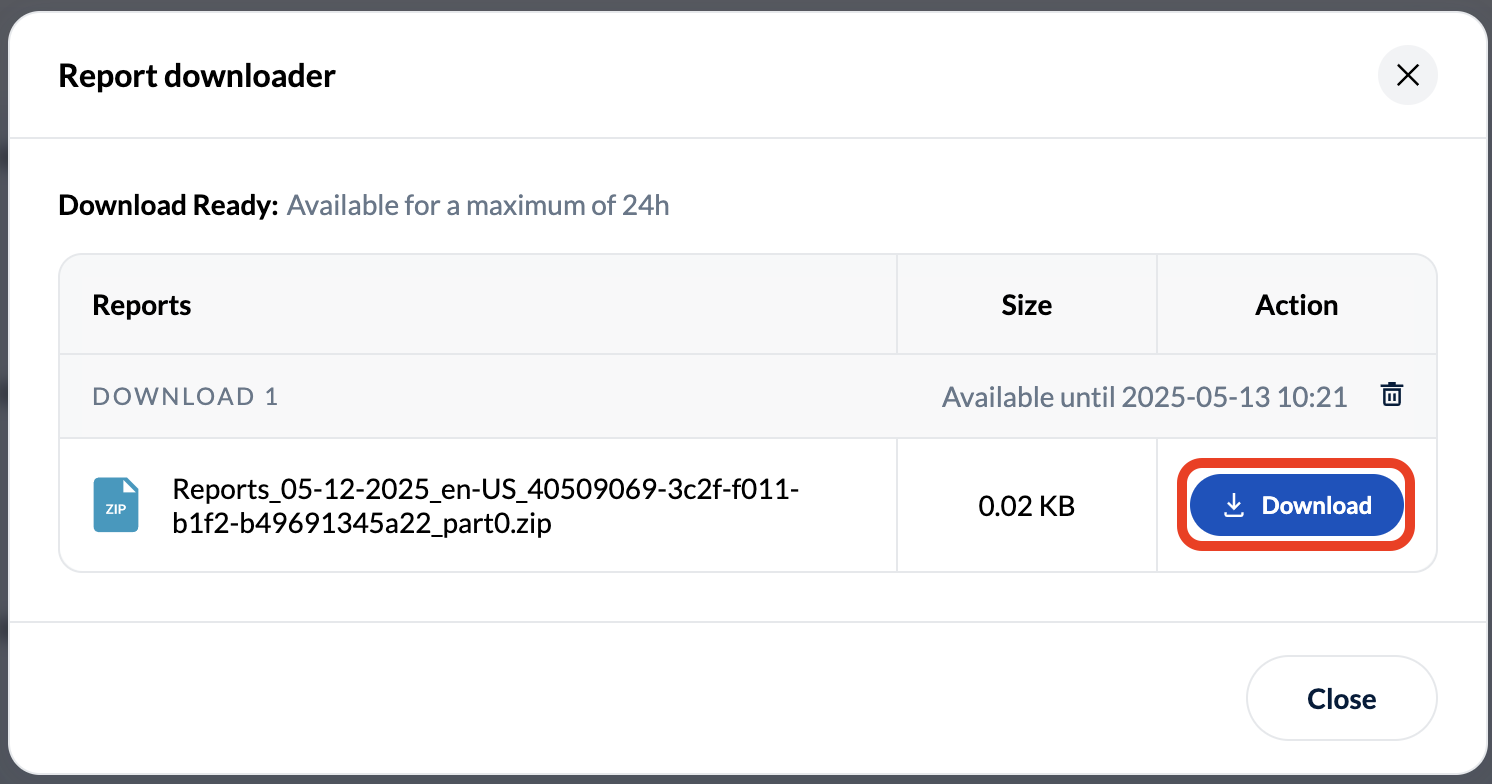
Spreadsheet Reports
Blue’s power and flexibility gives the opportunity to provide additional department level reports. For the “SIRS Department Summary (csv/excel) Report”, a csv download will be provided. When opening these reports please use the Data Query button and select “do not detect data types”, or use the Text Wizard button and choose “text” as the column type to prevent Excel from removing any leading zeros (such as the 0 in section ’01’). The video below demonstrates how you can do this using a Text Wizard.
If your department is interested in specific reports please reach out to us at otear@rutgers.edu or (848)-932-7466.

