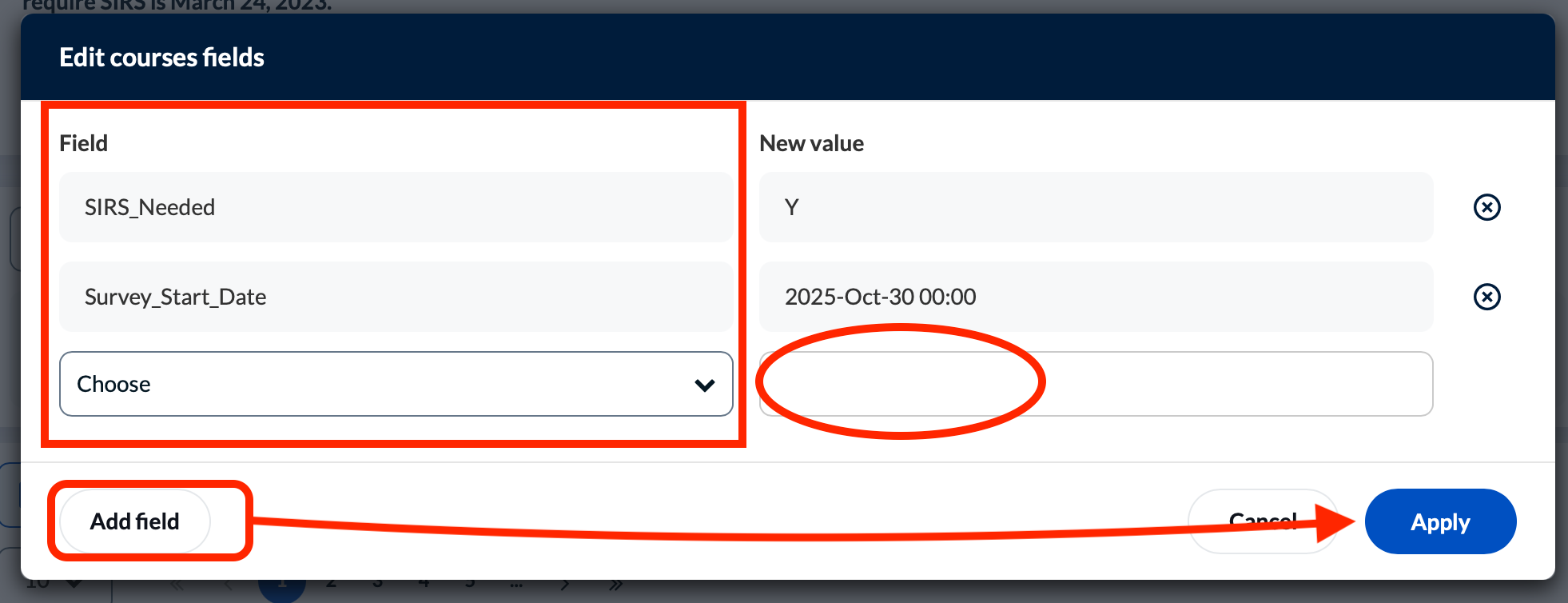Survey Administration – Bulk-Edit Surveys
How to edit the settings for multiple surveys simultaneously.
SIRS Information for Administrators –> DIG Instructions
We also have a video walkthrough of editing multiple courses.
Find the Surveys that You Want to Edit
- If you want to edit only certain surveys, first perform a search or filter. If you want to edit all your surveys, you can skip this and go to the next section to select the courses to edit.
- Use the search box at the top of the course list to quickly find courses by name or course number. You can also use the search box to search on other fields such as “course type” but for fine-tuning searches using the “advanced filters” works better.
- Click “Advanced Filters” at the top of the course list to fine-tune your search.
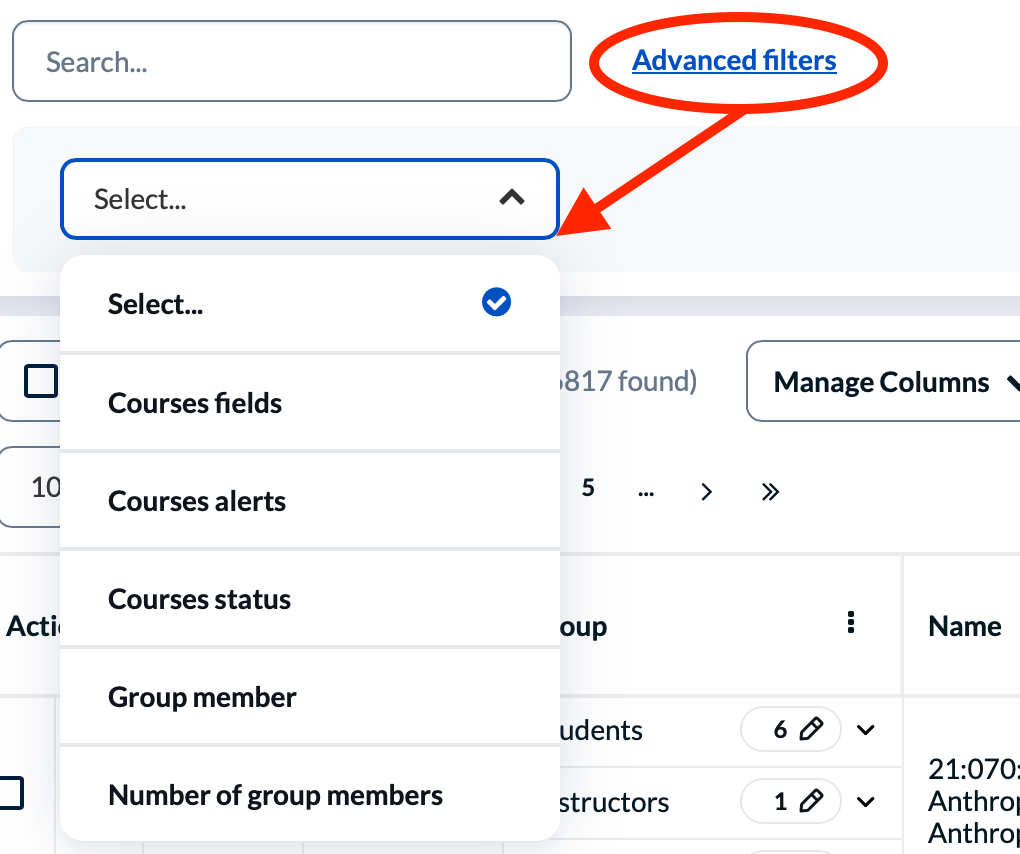
- Choose “course field” to select specifically what you want to find, for instance, choose “course” to search by the course number (e.g., “101” or “499”), or choose “course_type” to search by the type of course (e.g., “independent learning”, “face-to-face” etc).
- Choose “courses status” or “courses alerts” to search for unpublished or invalid courses.
- Choose “group member” or “number of group members” to search by instructor name or the number of instructors.
- After entering your search criteria, click “Add” to perform your search.
Select the Courses to Edit
- To select all courses, click the uppermost checkbox at the top of the list, next to the “Bulk Actions” link. This will select all the courses that are in the list (even if the list spans multiple pages).
- To pick and choose several individual surveys, you can scroll through the list and click the checkbox to the left of the individual course surveys.
Change the Settings
- Click “Bulk Actions” at the top of the list, then choose “Edit Course Fields”
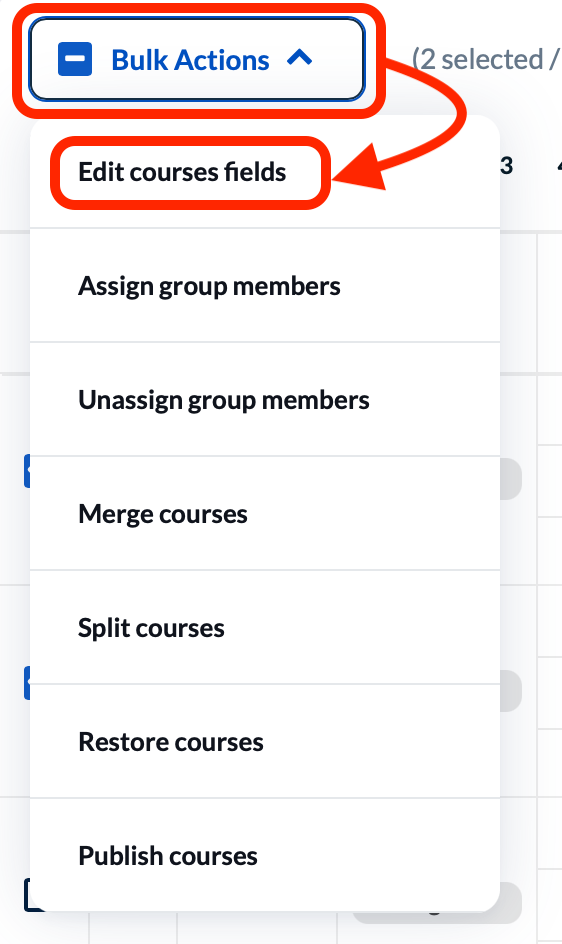
- Choose the item that you want to edit from the “Field” column, and enter a new value.
- Click “Add field“
- Repeat this for as many fields as you want to change (for instance, you may want to edit the “Survey_Start_Date” as well as the “Survey_End_Date”)
- If you make an mistake – click the “x” to remove the field, then add it again with the correct value
- When you have added every field that you want to change to the list, click the “Apply” button.