Survey Administration – Rearrange Columns
Move or hide columns in DIG to view information more quickly.
SIRS Information for Administrators –> DIG Instructions
DIG allows you to rearrange columns and in some case to hide columns entirely. This allows you to concentrate on just the information that you need to see. Your customized view of the DIG survey list will be preserved as long as you use the same computer and web browser (when you switch web browsers or computers, you’ll need to rearrange the columns again).
You can also view a video walkthrough of rearranging columns in DIG.
Hide or Rearrange Columns in DIG
- Click the “” button above the list of surveys to access the tool for rearranging your columns.
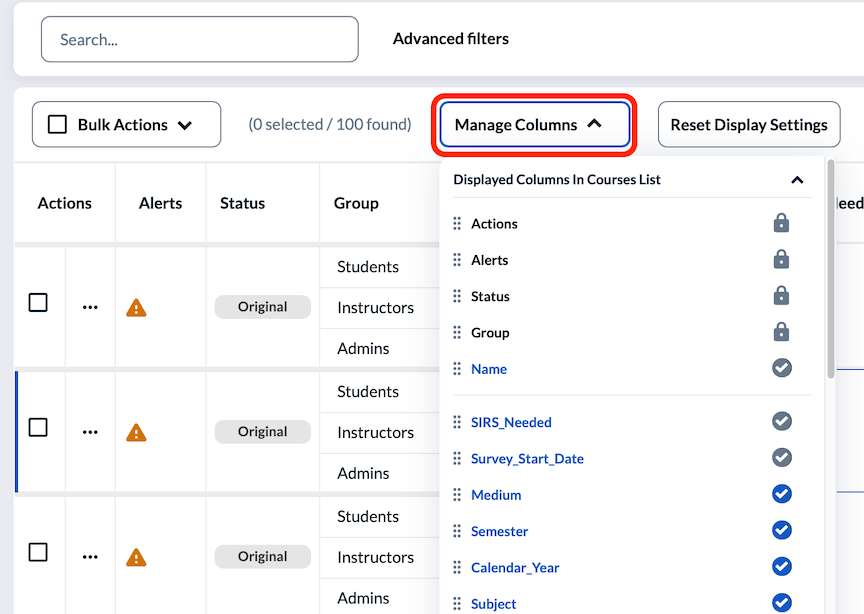
- Some columns are locked and cannot be changed. These will be marked with a padlock icon, or the checkmark will be “grayed out”:
- The first 5 columns cannot be moved or hidden
- “Required” columns cannot be hidden (gray checkmark)
- To hide column, click on the blue checkmark to remove it.
- To move a column, drag the dotted icon (on the left of the column name) up or down to the desired position.
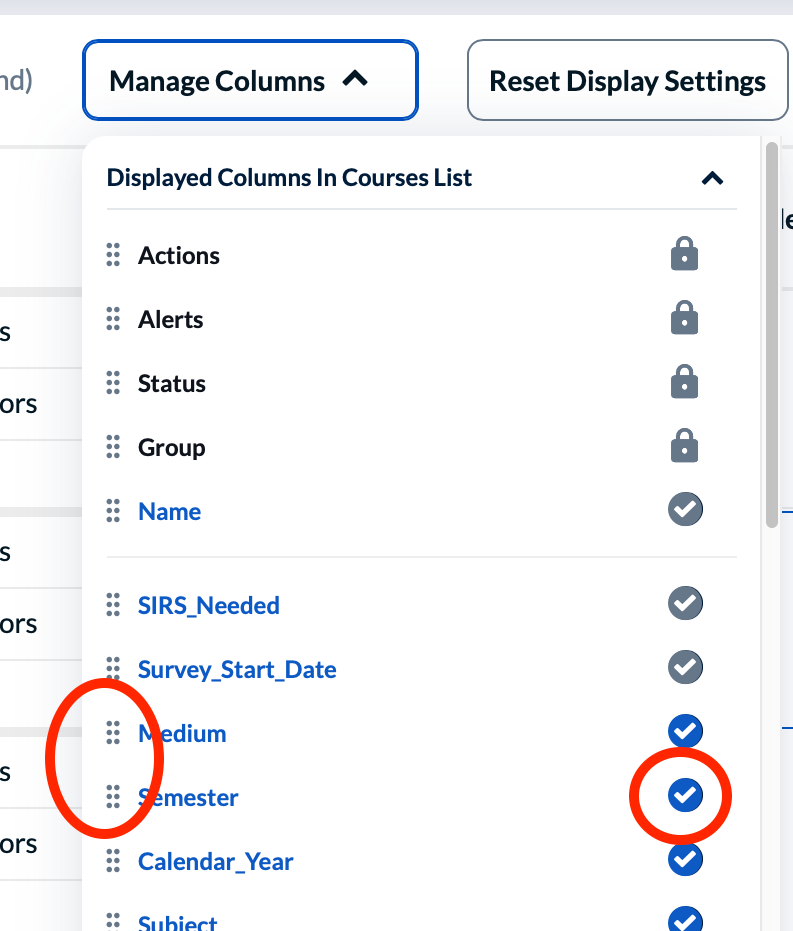
- You can click the “Reset Display Settings” button to undo all changes and return the DIG survey list to it’s original settings.

