Inserting SIRS Grids into Form-1a
- These are general directions applicable for all promotion or tenure forms. Please refer to the instructions within your promotion, reappointment or tenure form for more detailed and up-to-date information. For other SIRS reports (including student comments), see the information about SIRS reports for Faculty.
- Depending on how your own PC or Mac and MS Word software are configured, you might need to make slight format adjustments to the grid (such as font size changes or small column width adjustments), as you would for a standard MS Word table.
- View and download the grid at one of the following links. The following instructions assume that you download the Word version of your grid:
- Faculty downloading their own grid (netid login required)
- Administrators downloading grids for faculty (restricted access)
- Please review your grid carefully. Let us know if there are any omissions or courses incorrectly attributed to the wrong faculty member.
- Independent studies and courses with very low enrollments may not have SIRS data and will not be included. These may be listed separately in the narrative portion of the promotion packet.
- For Spring 2020, Fall 2020, and Spring 2021 surveys affected by the Covid-19 pandemic: Depending on the faculty position and semester, candidates and/or their department chairs may have the option to decide whether or not to include those semesters’ ratings in their promotion & reappointment materials. If they choose not to include the Spring 2020, Fall 2020, and Spring 2021 SIRS, candidates should add a footnote/comment stating that even though the course was held as scheduled, teaching survey results are not included due to COVID-19 exceptions.
- Crosslisted courses will be listed multiple times, once for each subject in which they are crosslisted. The section means for these duplicate listings are identical, only the “department mean” changes to reflect the average rating for other courses with the same subject code. You may either delete the rows for the subject codes outside of your own department, or add a notation that these are crosslisted sections.
- We recommend that you insert the data for the following columns before incorporating the teaching grid into the main document. These missing fields include:
- MOI “Mode of Instruction” ( lecture, laboratory, recitation, seminar, or other, as appropriate)
- Aud “Main audience” means the group most likely to take the course (graduate students, undergraduate majors, undergraduate non-majors or other)
- Resp “Responsibilities” describes the candidate’s participation in the course:
- Total: The candidate essentially had total responsibility for the course, i.e., for the design of the syllabus, the choice of text, the great majority of lectures or other form of class leadership, grading and the writing of examinations; and/or the candidate had responsibilities beyond those described above, e.g., the administration of a large introductory lecture or laboratory course.
- Shared: The candidate had shared responsibility. If the candidate had shared responsibility, describe the nature of that responsibility or explain fraction of the candidate’s effort (e.g., taught two lecture sections for 0.5 semester; organized series of invited lectures; 50%)
- Other
- Course Title and Credits: We provide both course names and credits for a majority of the listed courses. Please insert missing data and update these two fields as appropriate. The number of credits for courses that had variable or “to be arranged” hours were generally left blank or contain a zero.
- Surveys that ran past the end of the semester do not include department means, since the department means were calculated prior to receiving the late survey data. These should be left blank.
- Insert your SIRS grid into your promotion document:
- Note: if you downloaded your Form-1 from the Faculty Survey, you must “save as…” and choose “Microsoft Word (.docx)” first, before editing the document (blank forms downloaded from Faculty Labor Relations are already in the correct format).
- Click “File” then “Save as…”
- Just below the file name, change the format to “Microsoft Word (.docx)” and save (click to see illustration in a new tab).
- If you are using OneDrive and the online version of Word, you will be prompted to convert the document as soon as you attempt to edit it. Click “convert” to allow the conversion.
- You can optionally re-enter the SIRS data into your Faculty Survey, or choose to copy and paste the table as described here. It is not necessary to do both, however if you choose to manually re-enter your data please be careful to enter your SIRS means correctly.
- Select the entire table from your downloaded SIRS grid by clicking the small square in the upper-left corner, or clicking on the table and using the “select” button on the “Layout” ribbon.

- Copy the table.
- Switch to your promotion document, place the cursor before the “example grid.”
- Paste.
- If you are using the desktop version of Word for Windows or Mac (not the online version), you can instead use the “insert” ribbon and click “object –> text from file” then select your downloaded SIRS grid.
- If you need to widen the table to better fit the page, click on the grid and look at the lowest row, on the far right. Click the small square and drag it to the desired size.
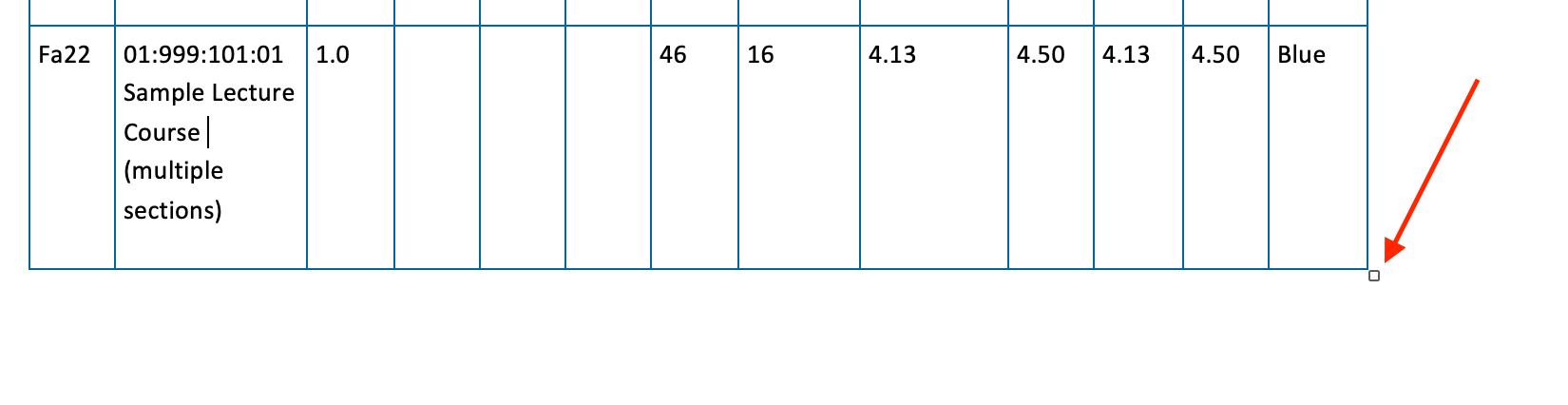
- Delete the “example grid” and explanation, but keep the instructions in place.
- Note: if you downloaded your Form-1 from the Faculty Survey, you must “save as…” and choose “Microsoft Word (.docx)” first, before editing the document (blank forms downloaded from Faculty Labor Relations are already in the correct format).

