SIRS Information for Instructors
Teaching Grids
Instructors can download the “teaching grid” for inclusion within promotion, tenure, and advancement materials (like Form 1-A). The grid only includes the “Teaching Effectiveness” and “Course Quality” section and department means (often referred to as “questions 9 and 10” based on the standard SIRS questionnaire).
Accessing Reports from Summer 2019 – Present
Faculty can access full reports (with comments) for their surveys through https://sirs.rutgers.edu/blue, and will receive an email notifying them their reports are available.
- To view all reports, go to https://sirs.rutgers.edu/reports or click the “Reports” link at the top of the main page. To view only the most recent reports, scroll down to see the “Reports” section on the main home page.
- If you scroll down to the recent reports section of the home page, initially you will only see the most recent SIRS results. Click on “View all reports” at the bottom of the report section or click on the Reports button from the top menu to see all available reports.
Choose the correct role, if asked
Some links (most notably from email messages) and pages in the system may ask you to “choose a role” – make sure you choose “Instructor” to access all reports or survey settings for courses that you teach. If you see an error message about not having access, you can sign out and sign back in to switch roles.
- You will first see reports from the last 12 months. If you want to restrict to a specific semester, do the following:
- Click the “Year” item in the filters row at the top of the page
- Use the small triangles to expand the choices for each year. Choose the year and semester, then click apply
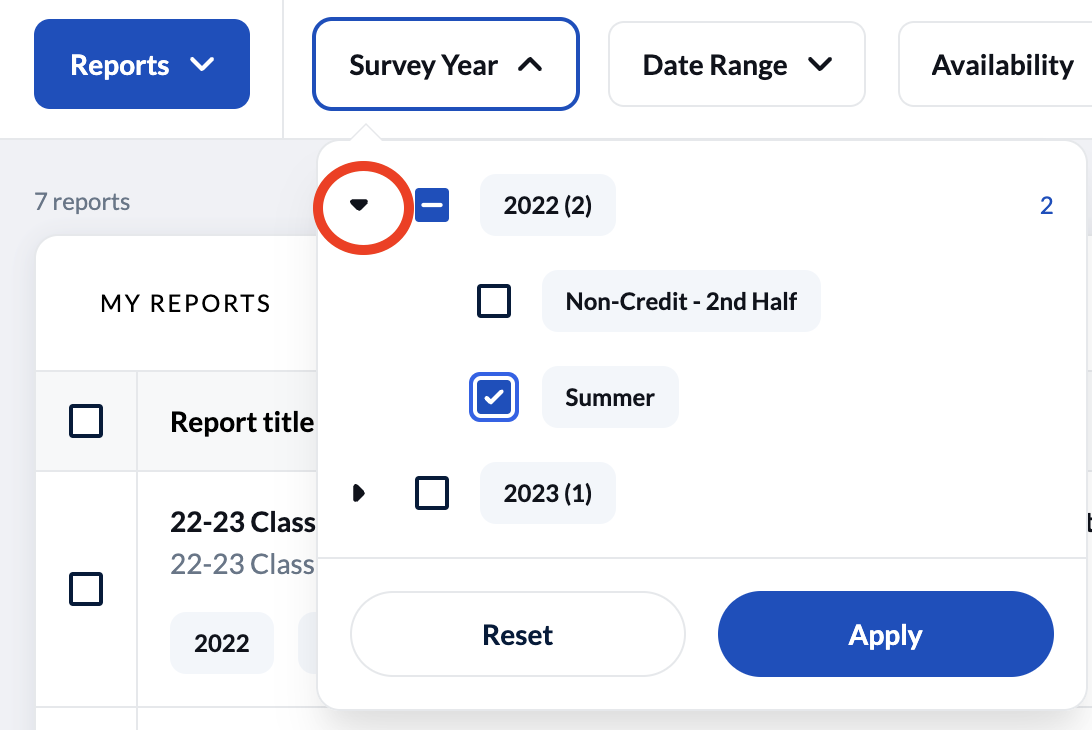
- To view reports more than 12 months old, click the “Availability” item in the filter row, then choose “Archived” and apply. You may then choose the year and semester, as described above.
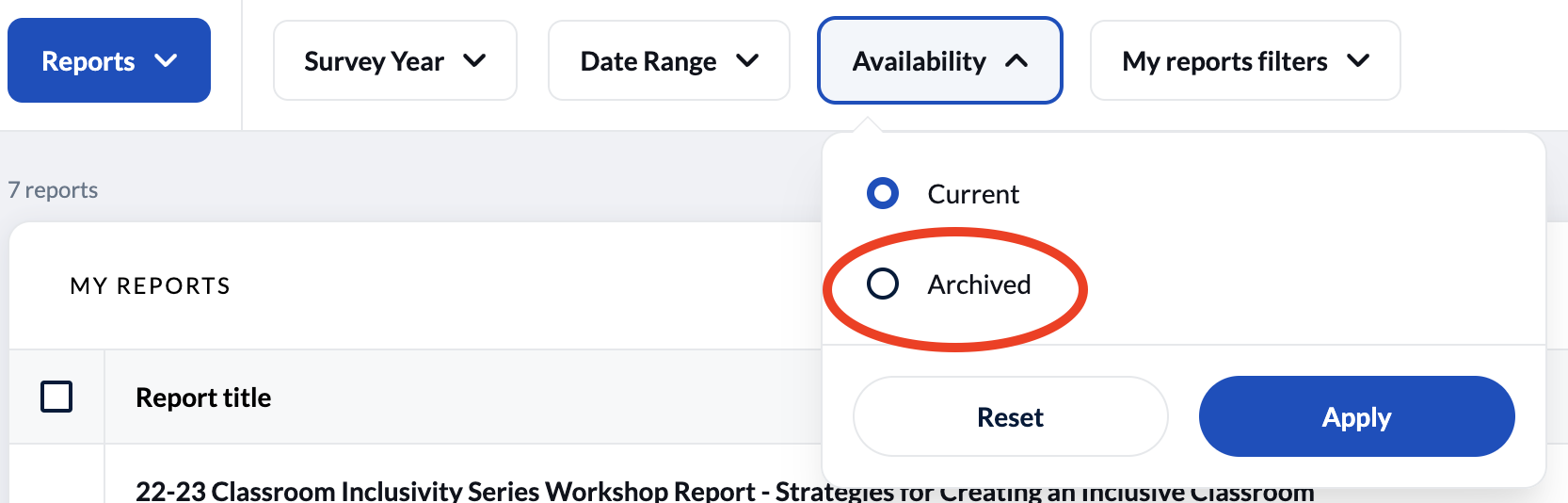
— or — - Click on the “All filters” at the top right of the page. This gives you access to all the possible filters simultaneously.
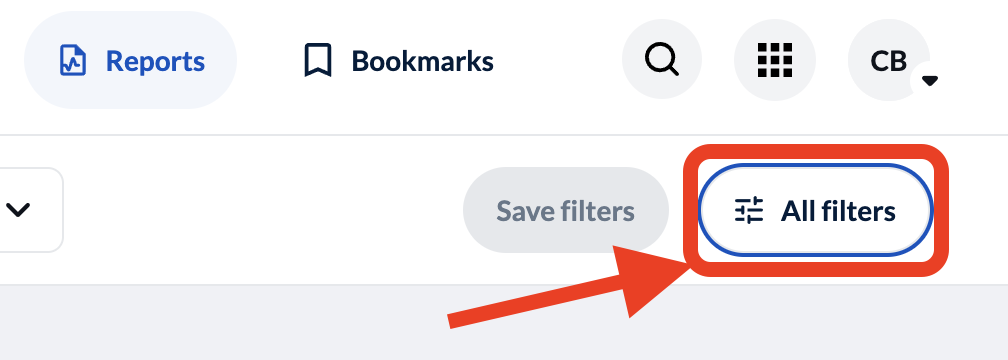
- Click on a report title to view the report, or the PDF icon to download and save a copy.
- We strongly recommend that you download and store your reports in your own records for future reference. Click on the PDF icon to download a single report or you can download all selected reports.
- To download multiple reports, tick the box to the left of the surveys you want to download, or the tick topmost box (to the left of the Report title header) to select them all. Click the “Download PDF” button that will appear above this.
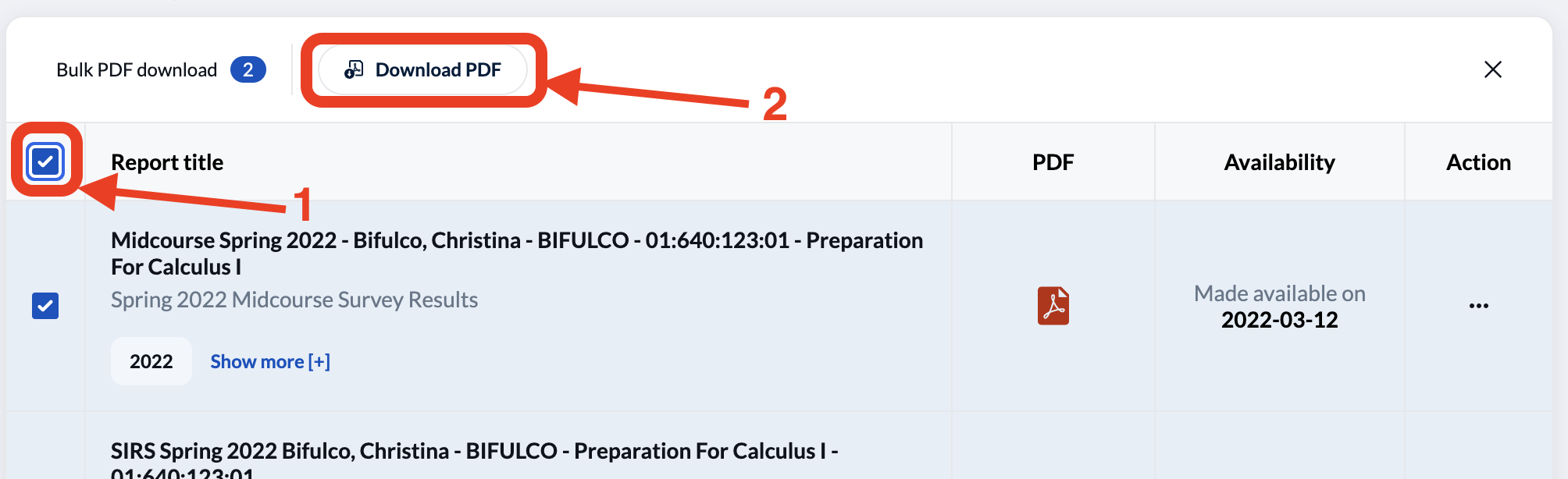
- Once the download is done processing, click the “View my downloads”. Depending on how many reports you are including this may take some time, but you can come back later to complete the process.

- Another pop-up box will appear and click the blue “Download” button. A zip file will download to your computer.
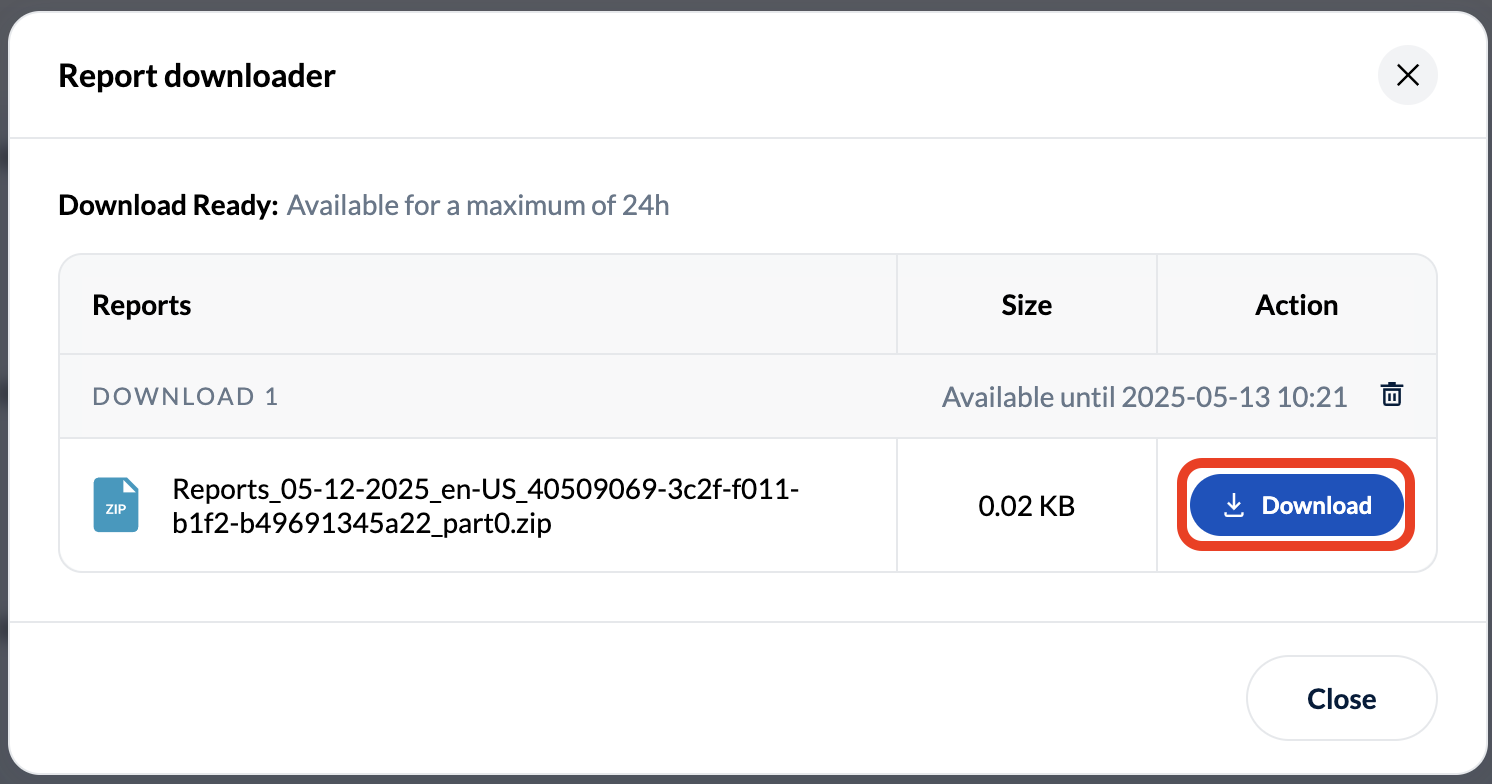
- To download multiple reports, tick the box to the left of the surveys you want to download, or the tick topmost box (to the left of the Report title header) to select them all. Click the “Download PDF” button that will appear above this.
Reports from 1995 – Summer 2019 Courses
For semesters prior to Summer 2019, we archived the numeric responses but did not keep copies of the open-ended student comments. SIRS summary statistics from the most recent 10 years may be available through the Rutgers community results page (note that due to FERPA restrictions we cannot post SIRS results for any instructor who also had a student status). For SIRS results that are not available on the web site, please contact us.
Surveys prior to Summer 2019 were primarily conducted either online in Sakai or on paper. For the Sakai surveys, the original reports with student comments were sent directly to you as email attachments (HTML format), and if you search your email for messages you may find that you still have the originals. A downloadable copy was also made available to your department, you may contact them to ask if they have them on file.
For paper survey forms, comments were handwritten on the back of each sheet. Paper survey forms were returned to each academic department; you can check with your departments to see if they have them on file.

